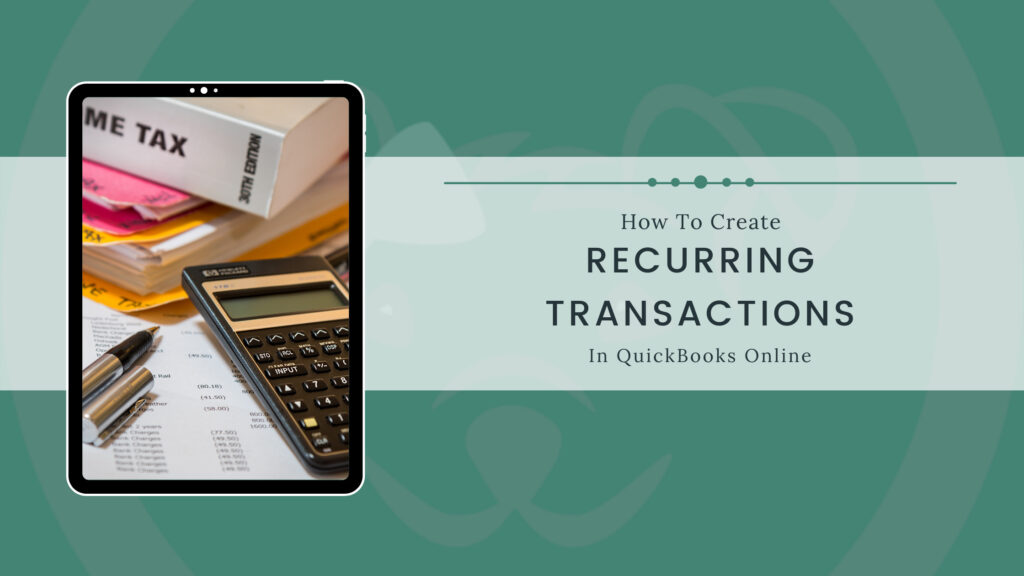Benefits of Using QuickBooks Online
Bookkeeping and accounting work is usually the dullest part of running a business. It is necessary but lacks the glamour of the other components of the business. QuickBooks Online is an accounting software designed to help save small business owners time so they can focus on the reason why they started their business. Using recurring transactions is one way that QuickBooks Online does this.
When running your own business, you don’t always have the time to spend working on tasks that can be automated. By automating daily bookkeeping tasks, you reduce the need for repetitive data entry, the opportunity for distraction and human error.
How to Setup Recurring Transactions
To be able to setup recurring transactions, we first need to discuss the different types. QuickBooks Online offers three different types of recurring transactions:
- Scheduled – your transaction will happen automatically at the interval you schedule it at
- Reminder – you will receive a reminder before the transaction’s occurrence, giving you the option to make any necessary changes
- Unscheduled – there is no automation. QuickBooks Online will memorize the transaction, but it is up to you to remember when it needs to occur.
Once you know which transaction type you want to create, you just have to follow the steps below.
Step-by-step:
- Create the transaction
- Before saving or sending the transaction click on Make Recurring
- Here you will find that most of the screen is complete, you will just need to enter a name for the template (make sure it is something memorable)
- Select the type of recurring transaction
- If it is a reminder transaction, fill in box saying Create in (x) days in advance
- Fill in the Interval box to tell QBO how often the transaction will occur
- Enter the Start Date & End Date or none if the transaction is indefinite
- Double check your work and click Save
Using Recurring Transactions
Now that you have setup your recurring transactions, you can start to use them. If your transaction is a scheduled transaction, then you will not need to do anything further. The transaction will occur automatically. However, nothing is set in stone, so if you need to make a change to your transaction setting you can always enter the template and do so. To accomplish this, you will use the gear icon in the right-hand corner of the screen. Then click Recurring Transactions under Lists. Then simply click on the pencil icon next to the transaction you want to edit. Additionally, you can run reports by clicking the arrow in the right corner and then selecting Recurring Template List Report.
Benefits of Using Recurring Transactions
By using this feature in QuickBooks Online you will be automating this process resulting in reduced errors. By removing the person from the situation, you are also removing the chance for data entry mistakes. Recurring transactions will also allow you to minimize unnecessary work ultimately saving you time. This also allows you to stop fussing over bookkeeping tasks and focus on being a business owner.
We Can Help!
The Barklee Institute was created to help mompreneurs and dadpreneurs become financially aware as business owners. With our QuickBooks Online setup services, online courses, and worksheets we give you the tools needed to feel confident using QuickBooks Online as your accounting software. If you have any questions, we are always here to help!