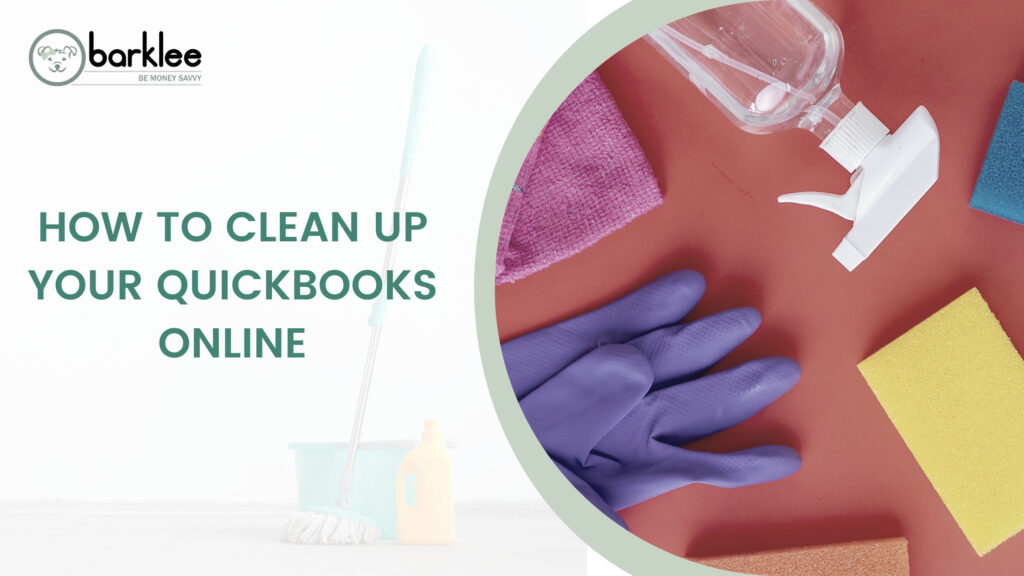Why Clean Up your QuickBooks Online Account?
Normally, you will hear people say you should clean up your records at the end of the year, but why should we wait? When you clean up your QuickBooks Online account, you will have a better understanding of your current cash flows. Accounting for the money your customers owe you, and the amount you owe in bills will show you your business’ current cash position.
Taking the time to clean up your account will also give you a sense of closure. This will allow you to feel confident that you are up to date on your bills and that your customers are paying you on time.
Lastly, going through this process will give you a clean slate. Why should you, as a small business owner, have to wait till the end of the year to accomplish these things? Sometimes, tidying up can be what you need to feel confident and organized with your small business accounting.
Accounting for Income to Clean Up your QuickBooks Online Account
The first step you will want to take when you clean up your QuickBooks Online Account is to account for all your income. Some customers may be holding off on paying their invoices, or maybe you are just not sure how much money you are expecting to receive.
Accounts Receivable Aging Summary Report
There are a couple of ways that you can go about finding out what your customers owe you. The first is to run the Accounts Receivable Aging Summary Report. This report can be found in the reports center and will show you how much money your customers owe you, and how long the balance has been outstanding. It will show you how much money is outstanding for 1-30 days, 31-60 days, 61-90 and then >90.
Accounts Receivable Aging Detail Report
If you are looking for a more detailed list related to your open balances, then the Account Receivable Aging Detail Report is what you should look at. This will give you exactly what invoices are past due, the customer they are associated with, and how long the invoices have been overdue.
Customer Balance Detail Report
You can also run the Customer Balance Detail Report. This report will give you a break-down of all your customers’ balances. In attempts to clean up your QuickBooks Online account, it may be a good idea to send a payment reminder to any customers that have an open balance.
How to Send Customer Statements
If you do have outstanding balances, and want to send statements to your customers, you can easily do that using QuickBooks Online.
Step-by-Step
- Using left navigation menu hover over Sales then click Customers
- Use square box on left side of the table to select all customers
- Click Batch Actions then Create Statements
- Use drop-down menu to change statement type to Open Item
- Enter statement date and then view Statements Available
- Click Save and Send
Pay Outstanding Bills
The next step to take when you clean up your QuickBooks Online account is to pay any outstanding bills. It is always a good idea to stay on top of when and how much you owe your vendors, but life happens. As a busy small business owner, it is understandable that you may forget the date that your bill is due. That is why taking the time to clean up your QuickBooks Online account can be beneficial at any point in the year.
There are two different reports that you can run to see what bills you owe and the balances of your accounts payable accounts.
Accounts Payable Aging Summary Report
The Accounts Payable Aging Summary Report will show you the total amount that you owe categorized by the days it is past due. You can quickly see the total amount that is 1-30 days, 31-60 days, 61-90 days or >90 days past due. You can customize the day ranges by using the Days per aging period box at the top of the page, then hit run report.
Unpaid Bills Report
The Unpaid Bills Report will show you all of your unpaid bills with their due dates and the days past due. This report will allow you to see clearly how much money and who you owe.
Undeposited Funds Account
The final step will be to categorize and deposit any money that is in the undeposited funds account. This will allow you to account for all of your income, know exactly where your money is coming from and start fresh.
We can help you Clean Up your QuickBooks Online Account
Cleaning up your QBO account can be a daunting task for a busy small business owner. That is why we are here along with helping you setup your QuickBooks Online account, we can also help you clean it up. We are dedicated to making sure this accounting software works for you and your company. Visit …….. for more information regarding the QuickBooks Online services we offer.