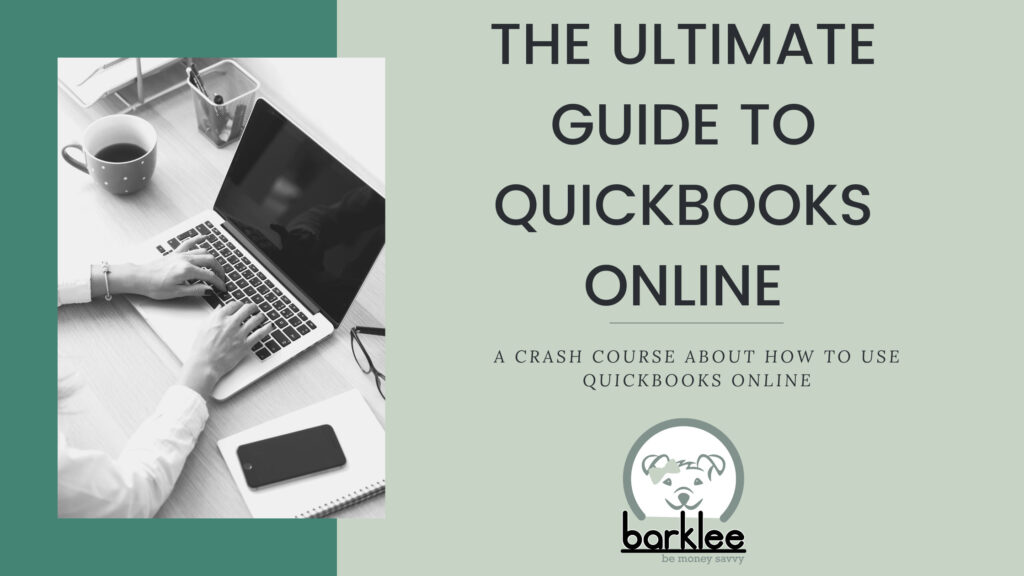What is QuickBooks Online?
Whether you are just starting a business, a business student in college, or the executive of a fortune five hundred company, QuickBooks Online is probably a name you will recognize. But what really is QuickBooks Online? Other than that, one software your accounting professor promises you will use one day. QuickBooks Online is a cloud-based accounting software. With features such as the report center, the ability to link almost any bank account and payment provider integrations, this software is ideal for any business. It is a one stop shop for all your financial records.
The subscription levels
QuickBooks Online offers several different subscription levels, allowing it to accommodate the needs of almost every business. Here are all the different subscription levels and what they have to offer:
Simple Start:
Simple start gives you the ability to track income and expenses. You will have the luxury of creating custom invoices and receiving payments directly from the invoice that was sent to customers. You can use the transaction categorization tool to track where your money is coming from and where it is going, plus it will help you maximize your tax deduction each year. Additionally, you will have access to features such as being able to run general reports, capture and organize receipts, track miles, manage cashflows, and send estimates. With Simple Start you will also be able to track sales and sales tax along with managing 1099 contractors.
Essentials:
We have found that Essentials tends to be the most popular and best fit for most companies, especially if you are just starting. With this subscription level, you will get all the features that are included in simple start, plus you get to include 3 users, manage your bills and track time.
Plus:
With this subscription level, you will have access to everything that simple start and essentials offers. Additionally, you will be able to include 5 users instead of 3, track inventory and monitor your project profitability.
Advanced:
Advanced will give you all the features found in simple start, essentials and plus, with additional features such as increased user access, more analytics and insights, the ability to track employee expenses and you can now batch invoices and expenses. You will have the ability to customize the access of your users, be given access to exclusive premium apps and have a dedicated account team. Finally, you will have access to on-demand training, workflow automation and data restoration.
Picking the right subscription for your business can be daunting, but that is why the Barklee Institute was created. If you have any questions regarding which subscription will work best for your company, do not hesitate to call, or email us. We will be happy to assist you so that you can be confident you are making the best decision for your business.
Payroll with QuickBooks Online
QuickBooks Online also offers payroll services. Again, they have several different subscription levels guaranteeing the right option for your business. The following is a list and description of the payroll options that QuickBooks Online has to offer.
Payroll Core:
With this payroll level, you have access to a full-service payroll that includes automated taxes and forms. This level allows you to automate your payroll processes. Additionally, you can set up health benefits for your team, along with 401k retirement plans. You will be able to easily file and pay your 1099 contractors and will have access to expert product support all with next-day direct deposit.
Payroll Premium:
As with the other subscriptions QuickBooks Online offers, with Payroll Premium you will receive everything that is included with Payroll Core, with the additional features of same-day direct deposit, workers’ comp administration, and access to the HR support center. Additionally, get expert review and you can track time on the go.
Payroll Elite:
The final payroll option that QuickBooks Online offers is Payroll Elite. With this subscription you get access to all the features included with Core and Premium plus access to additional features as well. These include, expert setup, the ability to track time and projects on the go, access to 24/7 expert product support, tax penalty protection and your own personal HR advisor.
It might be that you do not need payroll services. With QuickBooks Online you do not need to use their payroll system to have an account. It is just a feature that they offer to best fit any and all needs of their customers.
Let’s Get Started
By now hopefully you have an idea or have already picked which subscription you are going to use and if you are going to use QuickBooks Online Payroll. Now it is time to start creating and setting up your account.
What you need:
QuickBooks Online excels in giving unique and personalized service to each business. To do this, they will ask a series of questions and ask for specific information so that they can tailor your account to the specific needs of your business. When you sit down to create your account make sure to have the following information ready.
- Email – you are not able to change this so pick one that is associated with your business and won’t be changing.
- Phone Number
- Password
- All Billing Information
- All of your business information
When setting up your account, QuickBooks Online will ask for all of the above information. Then, QuickBooks Online will ask some questions so they can get a better idea of what you need out of the software. The questions will be:
- What would you like to use QuickBooks Online for?
- What is your roll in the business?
- Do you have an accountant?
- Do you have a bookkeeper?
Once you are done with filling in your information and answering the questions, your new QuickBooks Online account will be ready for you to use.
Navigation
Now that you have your account, what do you do? It can be daunting trying to learn a new software and can feel slightly like you are lost in a mall, with all the new buttons and features you have not seen before. The good news is that QuickBooks Online is simple to learn and once you are familiar with the three main navigation menus it will be easy to find whatever information you are looking for at the drop of a hat.
Left Screen Navigation Menu:
You can find this menu on the left side of your screen. It is a handy panel that lists the different “centers” that you can use in your QuickBooks Online account. These include:
- Dashboard: where you will see at-a-glance numbers so you can quickly see the position of your company and its performance.
- Banking: this is where you will go to link bank accounts, see transaction lists, set rules and see receipts.
- Expenses: see all your expense transactions that occurred within the last 365 days. Additionally, find your vendor list, open balances and contacts.
- Sales: come here to find and overview of your business’ income over time. See all of your sales transactions for the past year and easily find invoices, customer open balances and contact information and your product and services list.
- Reports: this is where you will go to find all the reports you will need as a business owner. All the reports are conveniently grouped in categories so it is easy to find exactly what you are looking for.
- Taxes: the dreaded word. Whether it is sales tax or yearly taxes, they are scary. QuickBooks Online created this feature to help ease the stress that is associated with sales taxes.
- Accounting: this is where you will find your Chart of Accounts and be able to complete your monthly bank reconciliations.
+New Menu:
The second menu that is important when navigating your account is the +New menu that is located in the top left corner above the Navigation panel that we just mentioned. Easily create new transactions and business actions using this menu. Quickly find what you are looking for under the titles, Customers, Vendors and Other.
Gear Icon:
The final important location to remember is the gear icon. This is where you can quickly locate your lists, tools and profile. Additionally, find information regarding your company. When you need to find the nuts and bolts of your account this is where you will go.
Using your QuickBooks Online Account
So we have created our account, we have learned how to navigate our way around, so all that is left is to actually use your QuickBooks Online account. You will quickly see how comprehensive this software is when it comes to keeping your financial records.
Banking:
Having to sit down every day to put in your daily transactions can be exhausting and let’s face it boring. We are certain that you started your business for many different reasons, but most likely sitting and staring at an excel sheet was not the reason. QuickBooks Online helps automate this task with its banking features.
Banking with QuickBooks Online allows you to link any bank and credit card accounts associated with your business. The benefit of doing this is that then you will be able to accept transactions from your bank feed rather than having to individually enter each transaction, saving you time.
Daily Transactions:
With your new QuickBooks Online account, recording daily transactions becomes simple. If you have connected your bank and credit card accounts you can easily accept transactions of the feed for each account. This process will have you review and categorize each transaction and then hit accept. The transaction is then ready for the reconciliation at the end of the month.
The other way to record transactions, is by using the +New button in the left corner of your screen. This menu will give you a list of all the transactions that you need to operate your business. Accept income, record expenses and much more.
Reports:
One of the best features of QuickBooks Online is the report center. This feature gives you every report you could imagine for your business. The beauty of it is that you can customize all the reports. You can focus in on a specific date range, account and more. Running reports regularly can be a great practice in staying on top of the performance of your company. To learn more about reports in QuickBooks Online follow this link to read our blog all about QuickBooks Online Reports. A Guide to QuickBooks Online Reports – The Barklee Institute
Reconciliation:
The monthly reconciliation is something that is not mandatory, however it is highly encouraged. This helps you make sure that the amount of money in your bank account matches the amount of money in your books. It serves as a check in to make sure all the transactions are matching and that you have a clear idea of exactly how much cash you have on hand.
Organization:
Use your QuickBooks Online account to store your Vendors’ and Customers’ contact information. Additionally, you can track inventory and easily find open balances for your accounts payables and accounts receivables. This gives you the convenience of having all your information in one place and kept in a way that is organized and easy to use.
Why QuickBooks Online?
This is a brief dive into just some of the features that QuickBooks Online has to offer. Hopefully, you can see how easy it is to set up your account. This is a glimpse of all the features and ways that this software will benefit your company. To learn more details about all the different features QuickBooks Online has to offer we recommend reading our blogs that dive deeper into the different parts of the platform. Additionally, if you want to get education on the foundations of using QuickBooks Online, we recommend signing up for our course which will be available soon. Follow this link (QBO Online Courses | The Barklee Institute) to learn more!