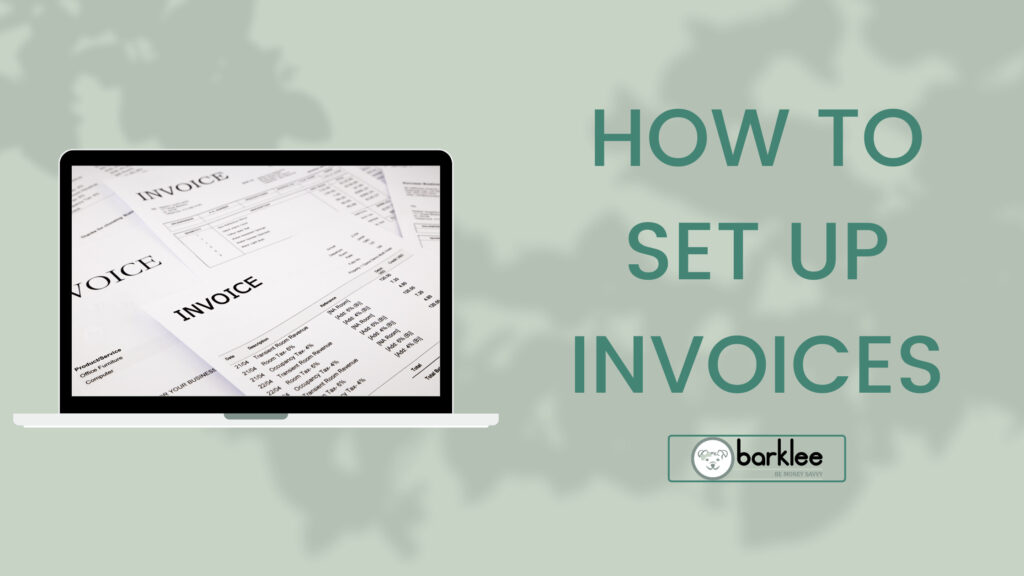The interactions that you have with your customers make an impression on them, and you want it to be positive. Setting up invoices and accepting payments using QuickBooks Online software, allows you to put your best foot forward. You have the option to turn on online payments for your invoices, allowing you to send an invoice directly to your customer’s email. Your customers can then pay directly from the invoice. Making it convenient for your customers to pay their bills and helping you maintain a good image. If you aren’t clear on how you should go about setting up QuickBooks Online, here’s information on how to set up your invoices and receive payments in a faster and more efficient manner.
How QuickBooks Online Software Can Help
QuickBooks Online allows you to utilize a sales form template in order to create your invoices. You can also customize these templates, if need be, which can be helpful if you’re looking to reflect your brand on your invoices. You’d be surprised how much of a difference it makes to have a personalized invoice. A professional invoice that is organized clearly will help you to make a good impression on your clients.
Editing Your Various Fields
There are different fields that you can fill out when you’re setting up QuickBooks Online. You can choose what you need to include, and you can choose what will be visible to your clients.
If you need to make changes:
-Click the gear icon that is located in the upper right-hand side of the computer screen.
-Select ‘Account and Settings’
-Select ‘Sales’
-You can choose any of the available fields on the right-hand side of the screen in order to look through your different options.
Turning Various Fields on and Off
-Click on the status of any field to turn it on or off.
-Click on the gear icon if you would like to load more options.
-Choose ‘Your Company, Custom Form Styles’. This is where you can edit or create a new master form for later use.
-Hit ‘Save’ when you’re done making your changes.
-Closing that selection window will take you back to your main screen.
How to Create an Invoice in QuickBooks Online Software
When you’re ready to create an invoice with your various settings in place, select the down arrow that’s located in the ‘New’ style box. This is located in the top right section of the page. Select ‘Invoice’ to proceed.
-Enter a title for your invoice when prompted.
-As you work, you’ll see that there is a grayed graphic of your invoice on the ride side of the page. You can choose between header, footer, and table to fill in information. To select, click on the pencil icon for that section.
As you add information, you can use ‘Preview PDF’ in order to see what you’re created thus far.
Altering the Look of Your Invoice
Don’t worry too much about the graphics that you’re including on your invoice. You simply want to make sure that it’s clear who the invoice is coming from. Also, it’s important to keep your information as clearly organized as possible. QuickBooks Online software allows you to choose a preset template, add your logo, choose the color scheme, and switch your printer settings to easily accommodate your letterhead measurements.
Creating Your Email
Along with your invoice, the email that you send out is important.
-Click on the ‘Emails’ tab in order to customize an email that will be sent out to your customers.
-Keep your information and tone friendly, and simply alert your customer the importance of what you’re sending them. Make sure that they have information for contacting you if need be. When you’re completely done with the process, click on the ‘Done’ button.
The Takeaway about QuickBooks Online Software
It’s important that you take the steps necessary regarding how to set up invoices in QuickBooks Online. This will ensure that you are able to get paid in the appropriate time frame. Setting up due dates and ensuring that you enforce them is part of having a successful business model. It’s important that you don’t have to waste time following up with people multiple times in order to get paid. As long as you’re pricing your services or products reasonably, there should be no reason that you’re not getting paid in full and on time. Accepting online payments makes it easier than ever for your clients to take care of what they owe.