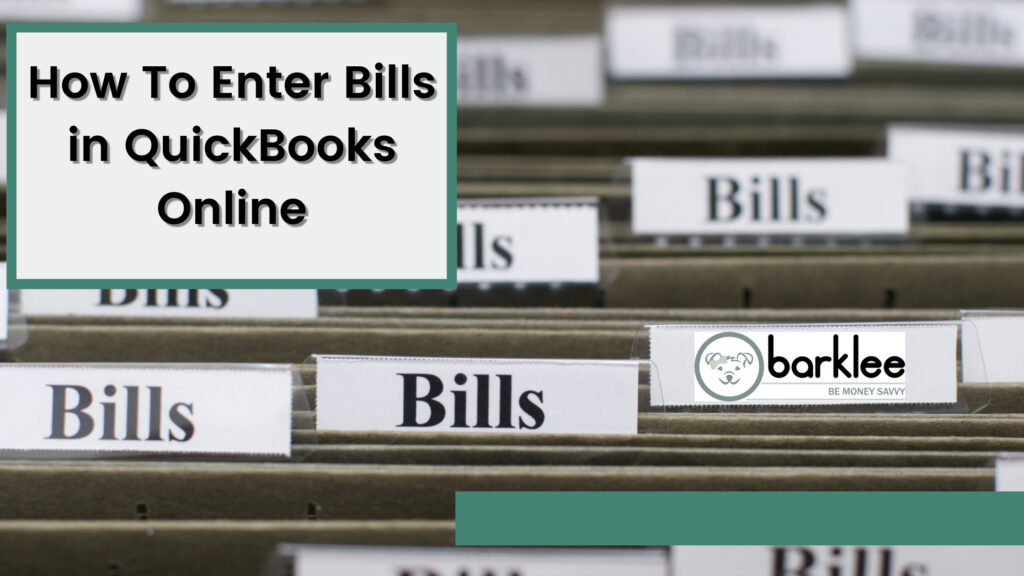Never Miss a Bill Payment
The beauty of using QuickBooks Online is that all your information is in one place. Have you ever accidentally missed a bill payment? Maybe you forgot when it was due, lost the bill or are not getting reminder emails from the company. It can be easy to slip up and forget to pay. With QuickBooks Online you do not have to worry. By entering bills in QuickBooks Online all your bills are in one place. QuickBooks Online will even allow you to set your account up so that it will automatically pay your bills for you.
If you don’t want QuickBooks Online to automatically pay your bills, you a can have it send you reminders. This way you are not relying on memory or reminder emails from the vendors. QuickBooks Online will be the one keeping track of all that for you.
When all your bills are in one location you no longer have to worry about losing the paper copy of your bill or tracking down old emails containing your bills’ due dates. QuickBooks Online gives you the ease and comfort of tracking your bills and informing you when they are due. And as mompreneurs, you have enough things you need to remember.
A Guide to Entering Bills
As with most things in QuickBooks Online, once you learn the steps, entering bills becomes a breeze. Follow the steps below to enter your first bill into QuickBooks Online.
Steps:
- Click on +New
- Select Bill under the Vendors list
- Use the supplier dropdown menu to select a supplier or add a new one
- Click on the terms dropdown menu to input terms of the bill
- Enter the Bill Date, Due Date and Bill Number (if applicable)
- Fill in the bill information and use the category dropdown menu to select the expense account for that transaction.
- You can enter specific products and services in the item details section if you want to itemize your bill
- Enter the amount and the tax
- If you are planning to bill a customer, you will check the billable box
- Click Save and Close
Note: If you have many different projects and want to assign this bill to a specific project, you can use the location box to allocate the bill.
Done Entering Bills? Now What?
Now that you have entered your bills into your QuickBooks Online it is time for you to experience the benefits of using this feature. Use recurring transactions to allow QuickBooks Online to automatically pay your bills. Or create a reminder recurring transaction so that you will receive a reminders before the due date of your bills so you know exactly when you need to pay them. Lastly, you can run reports to see who you owe and when you owe them.
Who do you owe?
Reports such as the Accounts Payable Aging Detail can help you identify your bills by the days they are past due. The unpaid bills report will show you your unpaid bills, their due dates and days past due if applicable.
These reports are just another way QuickBooks Online helps mompreneurs keep track of their many different tasks.
Why you should be using QuickBooks Online
We get it. Mompreneurs are busy. You have not only a family to run, but a business as well. The last thing you need is the stress of remembering when your bills are do let alone having to deal with paying late fees for overdue statements. QuickBooks Online simplifies this process making it easy for you to find all this information in one place. This gives you the benefit of having support so you don’t forget your important transactions.